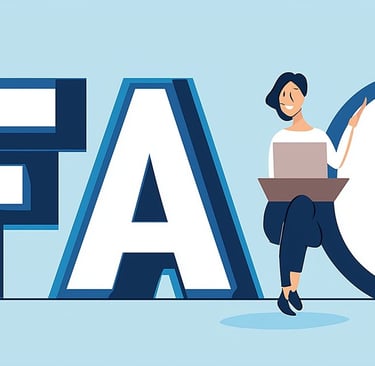A: Is there a trial version available?
Q:We are sorry, there is currently no trial version.
A: Is it compatible with L1800 DTF?
Q:We are sorry, there is currently no trial version.
A: Can you provide a link?
A: What is the official website for EraRIP?
A:The website is not helpful.
Q:If you need further assistance, please email us at info@erarip.com, and we will respond as soon as possible.
A:How do I set up color printing first, followed by white printing?
Q:In the driver settings, adjust the white printing parameter and select “Two layer, base color” to print color first, then white. Selecting “Two layer, base white” will print white first.
A: I have EraRIP, but it won’t print white.
Q:This could be due to multiple reasons. First, check the nozzle to see if white ink is present. If not, the printhead may be clogged or have a hardware issue. Ensure the software settings are correct.
A:Where can I find updates?
Q:You can update EraRIP by downloading and installing the latest version of the software.
A: I tried sending an image to the printer, but it shows “print failed.”
Q:Check if the output port is set correctly and ensure the printer is in a normal state.
A: How can I get the RIP software?
Q:You can purchase it from our sales manager. You will receive a USB installation drive and a dongle.
A: How do I download on a Mac?
Q:Our software does not support Mac systems. You will need to use a Windows system.
A: I cannot find the download section on the website.
Q: Provide download instructions or email support for further assistance.
A: The printed image colors are abnormal.
Q:First, check the nozzle to ensure the printhead is functioning correctly. If all colors are present, you can fine-tune the colors through the software.
A: I cannot print the white top layer or the back layer of my design. What settings should I use?
Q: Adjust the driver settings for “Two layer, base color” to print white last or “Two layer, base white” to print white first.
A: Where can I find the ink adjustment settings?
Q: Select the image to be printed, and the ink adjustment options will appear in the right-hand menu.
A: Where is the custom channel setting?
Q: Custom channels typically refer to W1 and W2, which are used for spot color printing.
A: My printer is flashing red between two buttons. How do I reset the waste ink counter?
Q: You can find the software to reset the waste ink counter on the USB drive that comes with the printer.
A: My 1390 printer won’t print white, and it's brand new. Could this be a settings issue?
Q: Yes, if it's new, it's likely a settings issue. Please adjust the software settings according to the installation guide, or contact our after-sales service team for assistance.
A: I’m stuck at 99% in the RIP process.
Q: Check if the machine is powered on and properly connected to the software.
A: EraRIP is taking a long time to RIP.
Q: Processing time increases with multiple images. For identical images, print multiple copies through the control software rather than RIP the same image multiple times.
A: My printer is printing images that seem to overlap.
Q: Check if the ink order is correct. For DTF printing, print color first, then white. For UV printing, print white first, then color.
A: I keep getting an error saying my dongle is not detected.
Q: Try testing it on another computer to determine if it’s a dongle or system issue.
A: I purchased an Enjoycolor A4 DTF printer, but the software USB is missing.
Q: If the USB is missing, please contact us via WhatsApp support, and we will provide the software package online.
A: I received a message stating my printer’s internal parts have reached their lifespan.
Q: This message appears when the waste ink counter reaches its limit. You can reset it using the initialization tool on the USB drive.
A: My EraRIP software interface is too small. How do I enlarge it?
Q: You can adjust the interface size using the latest version 2.10 of the software.
A: I am trying to import a file, but it keeps failing.
Q: The failure is usually due to an incorrect image format or a corrupted image. Try testing with a different image.
A: How can I remove the background from an imported image?
Q: You need to remove the background using software like Photoshop. It’s recommended to use a PNG image with a transparent background.
A: I want to print on glass, so I need to print CMYK first and then W W. How can I do this?
Q: Modify the driver settings and set the ink output order to "Two layer, base color."
A: My printer won’t print, and it keeps failing when I try to RIP.
Q: Check the output port settings. You may also try generating a file first and printing through the control software.
A: I received a Windows write error. How can I fix it?
Q: Please contact our WhatsApp after-sales service team, and we will assist you.